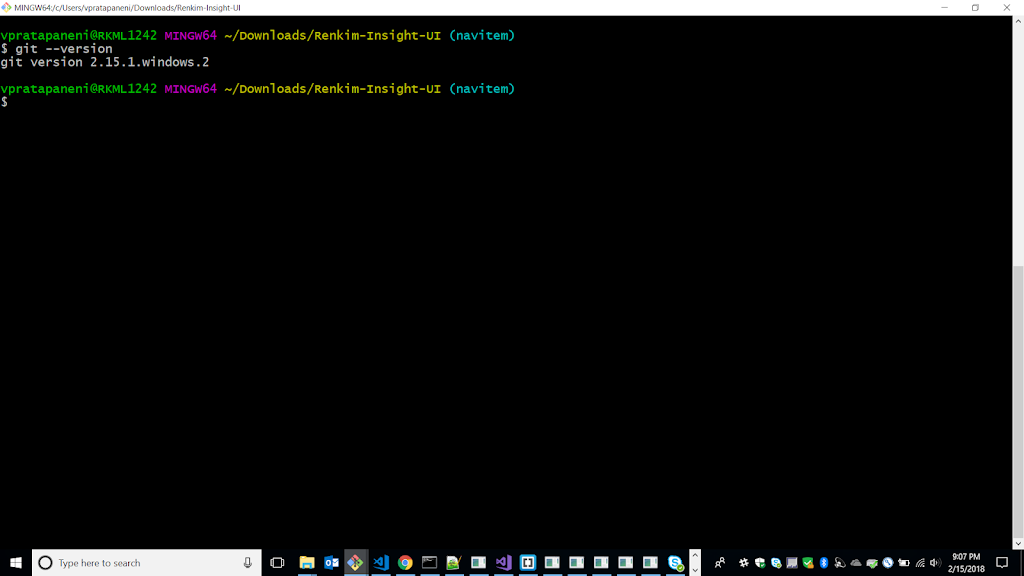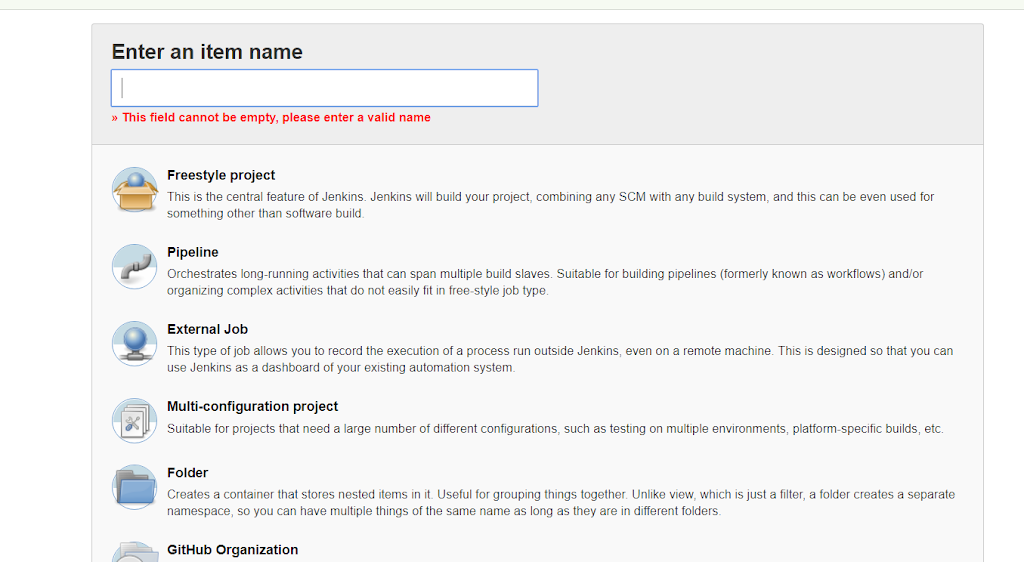Consider a situation where you are in an organisation which makes use of GIT source code management and you need to trigger a build only when there is a new commit on the repository, alternatively you may have a build triggerred at any custome interval of your preference but it is a waste of resource if we are building the same source code without any updates.
The above requirement can be achieved by making use of github webhooks. Github webhooks allow applications to subscribe to certain events on github.com, so whenever one of those events is triggered , a HTTP POST payload is sent to the configured webhooks URL. Webhooks can be used to trigger builds, deploy code to production server, track issues and also send notifications.